What to know setting up Amibian with a full fledged RTG AmigaOS
The last couple of days I have been busy to setup Amibian on a Raspberry Pi3. And I can tell you: I’m not disappointed! I have several real Amiga machines but it was fun to set up the Raspberry Pi 3B.
First thing to do is writing an micro sd-card with the Amibian image. That can’t be that difficult. (I used Amibian version 1.4. You need 1.5 with a Pi4)
It cannot be stressed enough that using a good quality sd-card is the only way to success. Heavily used cards or cheap cards will not do the job.
After connecting keyboard, mouse and HDMI-display and the sd-card inserted, switch this machine on. You’l be greeted with a colourful splash screen and a simple menu after that. First thing to do is expand the filesystem so you can use the full capacity of the sd-card. From the menu:
- 6 Settings
- raspiconf
- Advanced options
- Expand filesystem
Enable SSH through:
- 6 Settings
- raspiconf
- Interfacing options
- P2 Enable SSH
Be sure to also enable bsdsocket.library in Amibian Configuration/Miscellaneous. There's no need to setup a TCP-stack on the Amiga.
Next thing to do is to activate wifi via menu-item settings/wifi to connect to your network. After that you start the filemanager (Midnight Commander) from #4 menu item. Now you create a directory for useful Amiga software. You can access the complete filesystem. But remember where you put the stuff.
What you put in there depends of course on what you want to do with the Amiga. For gaming a basic OS1.3 or 3.1 will do. But I wanted a full fledged AGA-system. So this is what I put in the directory I created:
- AmigaOS roms 3.1 and 3.1.4
- Adf’s with OS 3.1, and adf’s with OS 3.1.4
- unpacked OS 3.9 iso with BB1 and 2 in its own directory
- Picasso96
- Dopus 4
- iBrowse
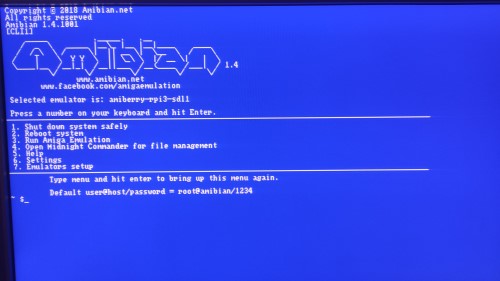
From a Windows machine you can use WinSCP to move files to the created directory directly. No USB-stick needed! (Default username = “root” and password=”1234”). Because you can very easily mount harddisks (hdf’s) and even directories as harddisks in Amibian, getting software on the Amiga is very simple.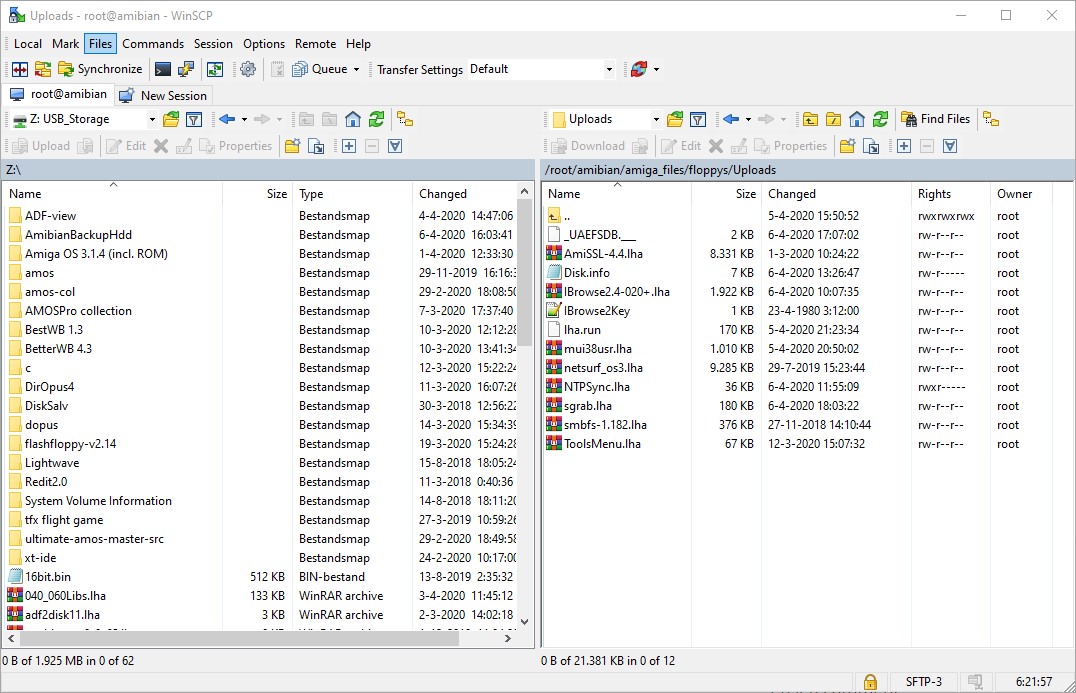
Once the basic Amiga is running OS3.1 I installed OS3.9 and after that OS 3.1.4, not forgetting to change to the 3.1.4 rom file in the configuration. After making any changes in the configuration of Amibian, you need to Save them. After a reboot of Amibian you need to point to the saved configuration and click Load.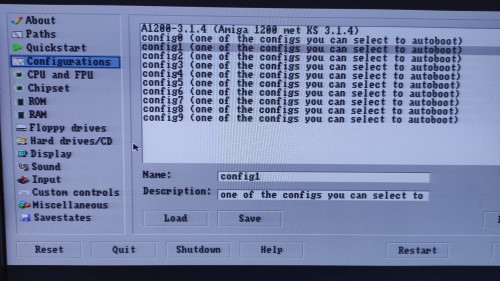
To this moment you are still using the PAL (or NTSC) screen. Much nicer is to have a high resolution Workbench screen. You can get that by installing Picasso96. In fact it is straight forward, but you need to add 2MB RTG board RAM first in the configuration. Otherwise all you get is a black screen and you need to reset the Raspberry to try again. Choose uaegfx during the install of Picasso. It defaulted to that when I did the setup.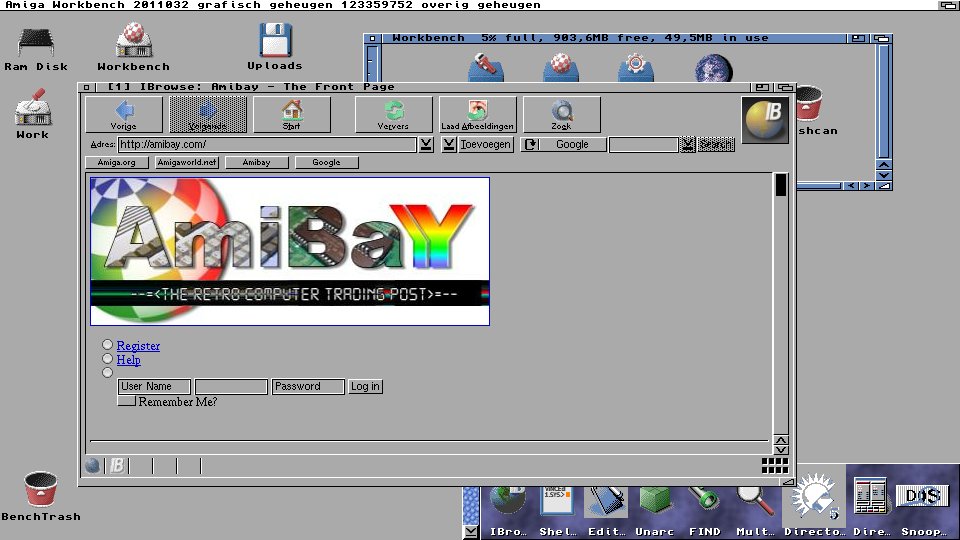
I also created a backup of the Workbench hdf using WinSCP, so I can setup my Amiga quickly in case the sd-card gets corrupt.
If you want to know what settings I use, you can download my config file.
Comments
Dank. Mooie blog..
DreComments are closed